Migrating a WordPress project
Starting a migration
Migrating an existing WordPress project is super easy. We will import your existing website into a new project on Hyperlane.
All you need to do is click MIGRATE EXISTING PROJECT in your project overview and go through the migration wizard.
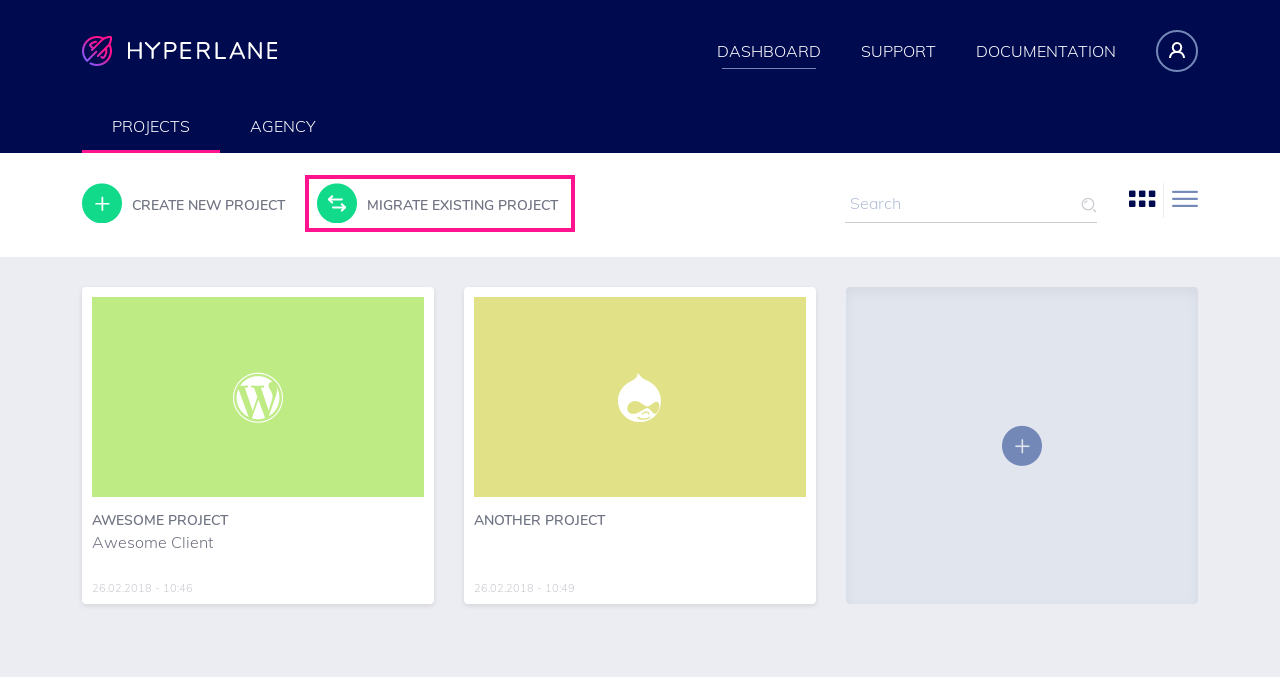
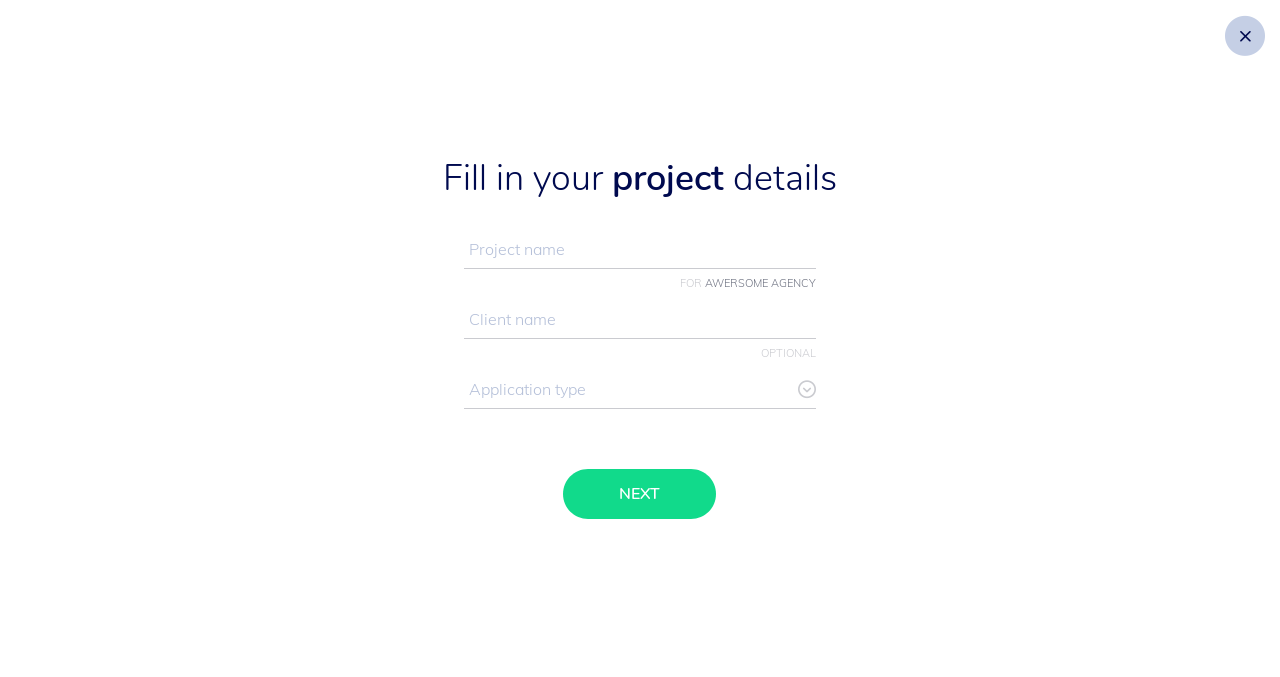
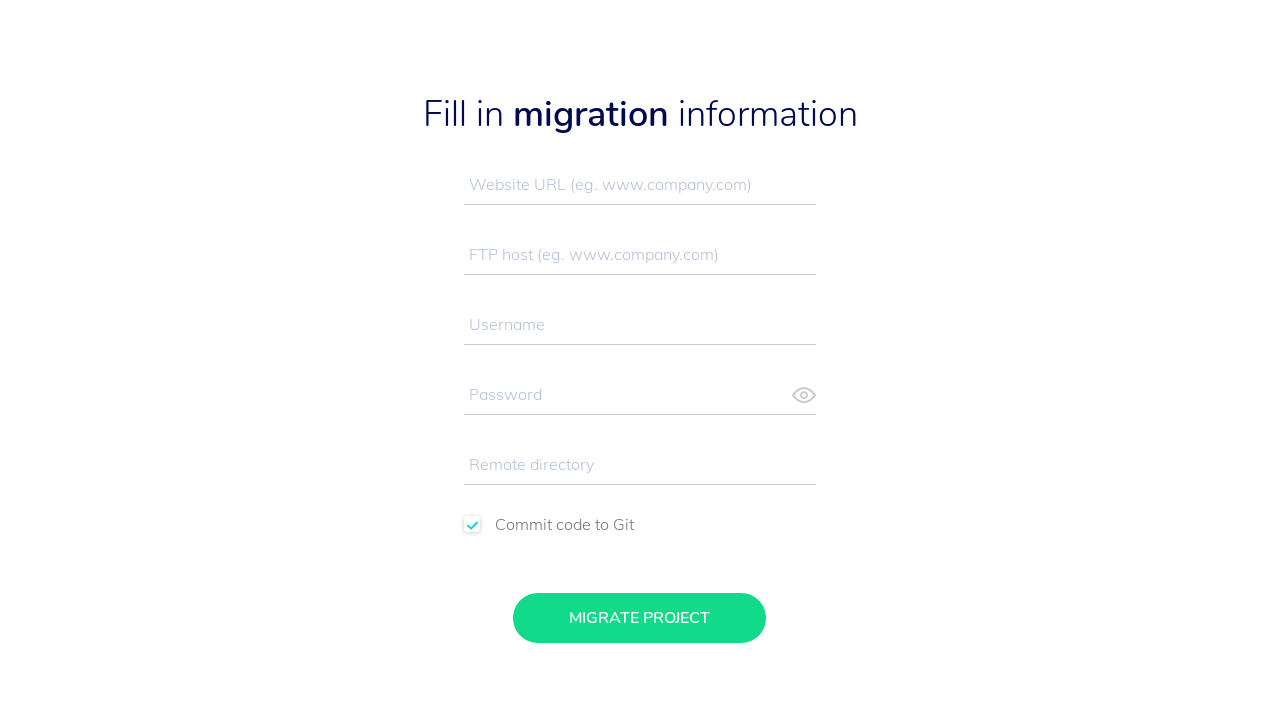
Note
We currently only support the migration of WordPress sites.
Retrying a migration
Should your first migration attempt fail, you are notified through our event log.
The most common reason migrations do not succeed are:
- Incorrent FTP login credentials
- Incorrent remote directory (
/,www,public…)
If you would like to try your migration again, go to the MIGRATE tab of the DEVELOPMENT environment of your newly created project. Here you can attempt a new migration.
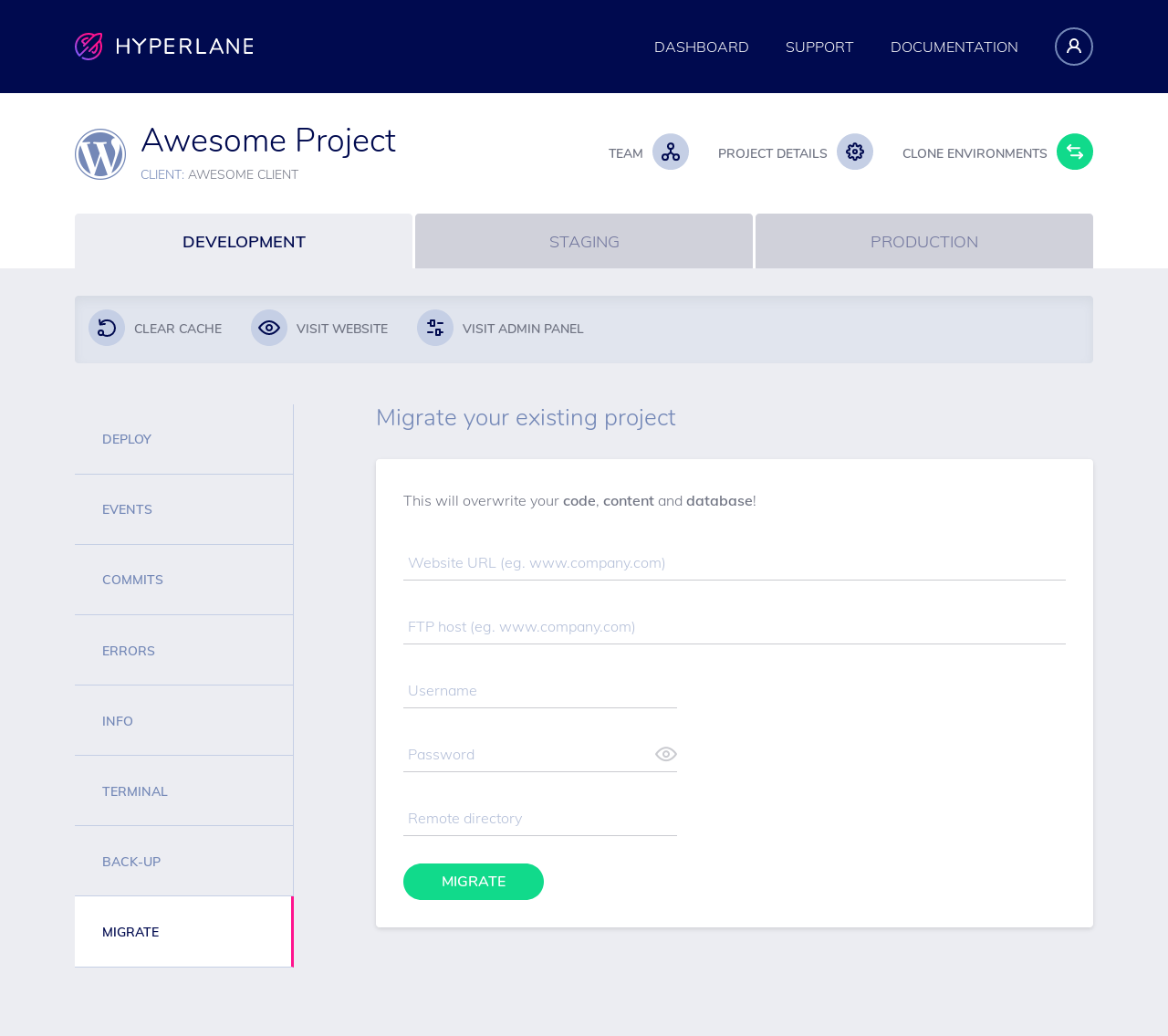
You can try as many times as required.
Danger
Each migration attempt will overwrite the code, content and database present on the DEVELOPMENT environment.