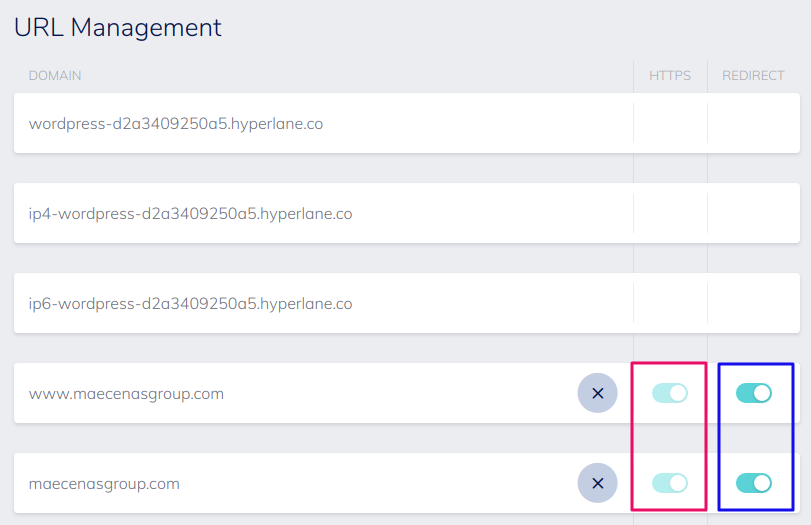DNS & Security
Adding your own URL
For the free environments (Development and Staging), it's not possible to add your own URLs in the platform. But when you are ready to move your site to production, you probably want to add your own URL.
There are two steps to do this. The first step is the easy one, which is nothing more than adding the URL in URL management section
of your Production environment (found under the tab DNS AND URLS).
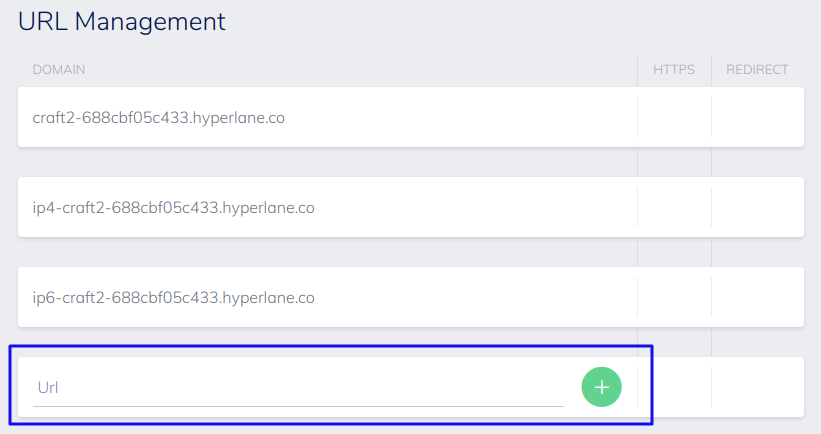
The second step is something that can not be configured on the Hyperlane platform, but must be done with your own DNS provider.
We will generate a Hyperlane DNS record, for example craft3-XXXXXXX.hyperlane.co, you can use to setup your production URL.
This generated record is managed and updated automatically so you will never have to update your settings, in case your project moves to a different server.
If your DNS provider supports it, you should add this record as an ANAME or ALIAS record.
Unfortunately, there are DNS providers that do not support ANAME or ALIAS records. When this is the case, you should add it as a CNAME record in the DNS management.
| Host value | Address | Record Type | TTL |
|---|---|---|---|
| www.example-url.com | craft3-XXXXXXX.hyperlane.co | ALIAS / ANAME / CNAME | 60 |
| example-url.com | craft3-XXXXXXX.hyperlane.co | ALIAS / ANAME / CNAME | 60 |
Warning
If the URL you're adding is the apex (root record), for example example.com, you can not use a CNAME for this.
Instead, you should add the IP address, matching the generated Hyperlane URL, as an A record.
You can retrieve the IP by using commands like host craft3-XXXXXXX.hyperlane.co or use a website like IP Info.
By doing so, you will have to update the DNS record when your project is moved to a different server.
| Host value | Address | Record Type | TTL |
|---|---|---|---|
| example-url.com | 10.21.212.48 | A | 60 |
| www.example-url.com | example-url.com | CNAME | 60 |
Keep in mind that the www.-subdomain should be added separately in the Hyperlane interface, as well is in your DNS records.
Tip
It is recommended to use a TTL as low as possible, for example 60 or 300 seconds. This is especially important if you're not able to use ANAME or ALIAS records.
HTTPS / SSL
A fully automated integration with Let's Encrypt is one of the great Hyperlane features. This makes it easy to secure your production site. These SSL certificates will be renewed automatically as well. All this can be configured in the DNS AND URLS section of your production environment.
Click on the toggle in the HTTPS column (red square) to enable HTTPS.
When you want the visitors of your site to be always redirected to the HTTPS version of your site, click on the
toggle in the REDIRECT column (blue square).