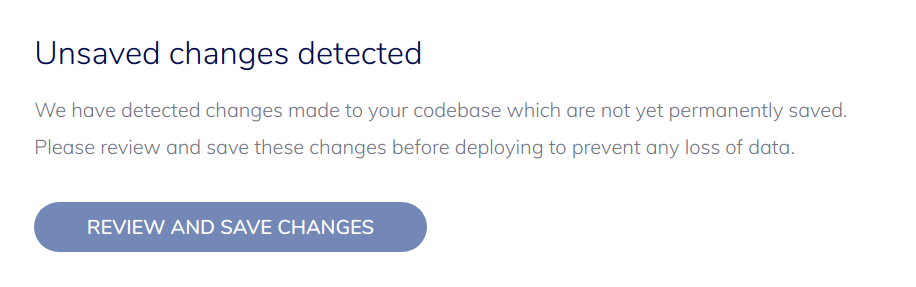Selecting Git or SFTP mode
In Hyperlane you have the option to manage code deployments to your website using Git or SFTP. Git mode is enabled by default, but you can switch between both modes at any given time. The deployment mode is always valid for the entire project, meaning that if you have multiple environments, all environments will use the same mode. The switch to toggle between modes is located on the deploy tab of the environment details.
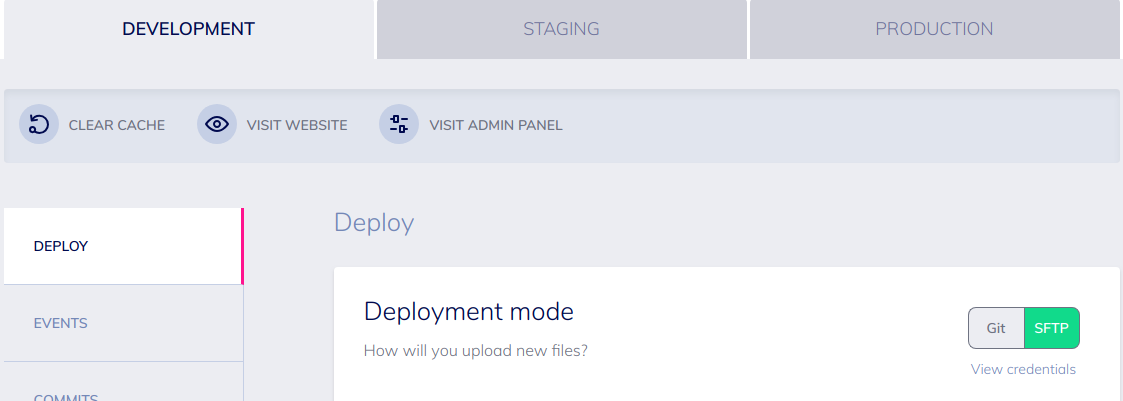
GIT MODE
With Git deployment mode enabled, module or plugins can not be updated or added through the admin panel. If you want to add or update a module or plugin, it needs to be added to the Git repository and deployed.
This mode is enabled by default and recommended, especially for agencies who change code quite often and want full control over the codebase.
Warning
File changes are NOT tracked by Hyperlane when in Git mode. You can stil make files changes using SFTP, but these will be overwritten on the next Git deploy.
When in Git mode it is possible to deploy your code when commits are made to the repository. Use the "Automated deployment" feature at the bottom of the "Deploy" tab to toggle automated deployment on every commit. When enabled, every commit to the master branch will be deployed on a push to the master branch.
SFTP MODE
While in SFTP mode you can upload files through SFTP and make changes via the admin panel. These changes can be committed to Git before you deploy to prevent potential data loss. Your projects Git repository will remain active, meaning you can switch back to Git mode at any time.
Tip
Switching to SFTP mode does NOT automatically enable SFTP. Enable sftp if you haven't already.
All changes you make to your codebase are tracked by Hyperlane and stored in a dedicated Git branch, which can be merged to your master branch at any time. Please read up on Git branches and merges if you are unfamiliar with the concept. Fortunately, Hyperlane can merge your changes for you.
When switching back to GIT mode, a message block will appear with the option to "Review and save changes". This way you can merge the changes you made in SFTP mode back to git if you decide to continue in GIT mode.