Install WordPress plugins & themes
Hyperlane supports the following methods to install plugins & themes:
- WordPress Admin
- Git
- SFTP
- WP-CLI
Installing plugins & themes via WP Admin
Inside the environment of your choice, you will find a link to your project's WordPress admin panel. Click it and enter the credentials shown inside the Login Credentials card in the INFO tab.
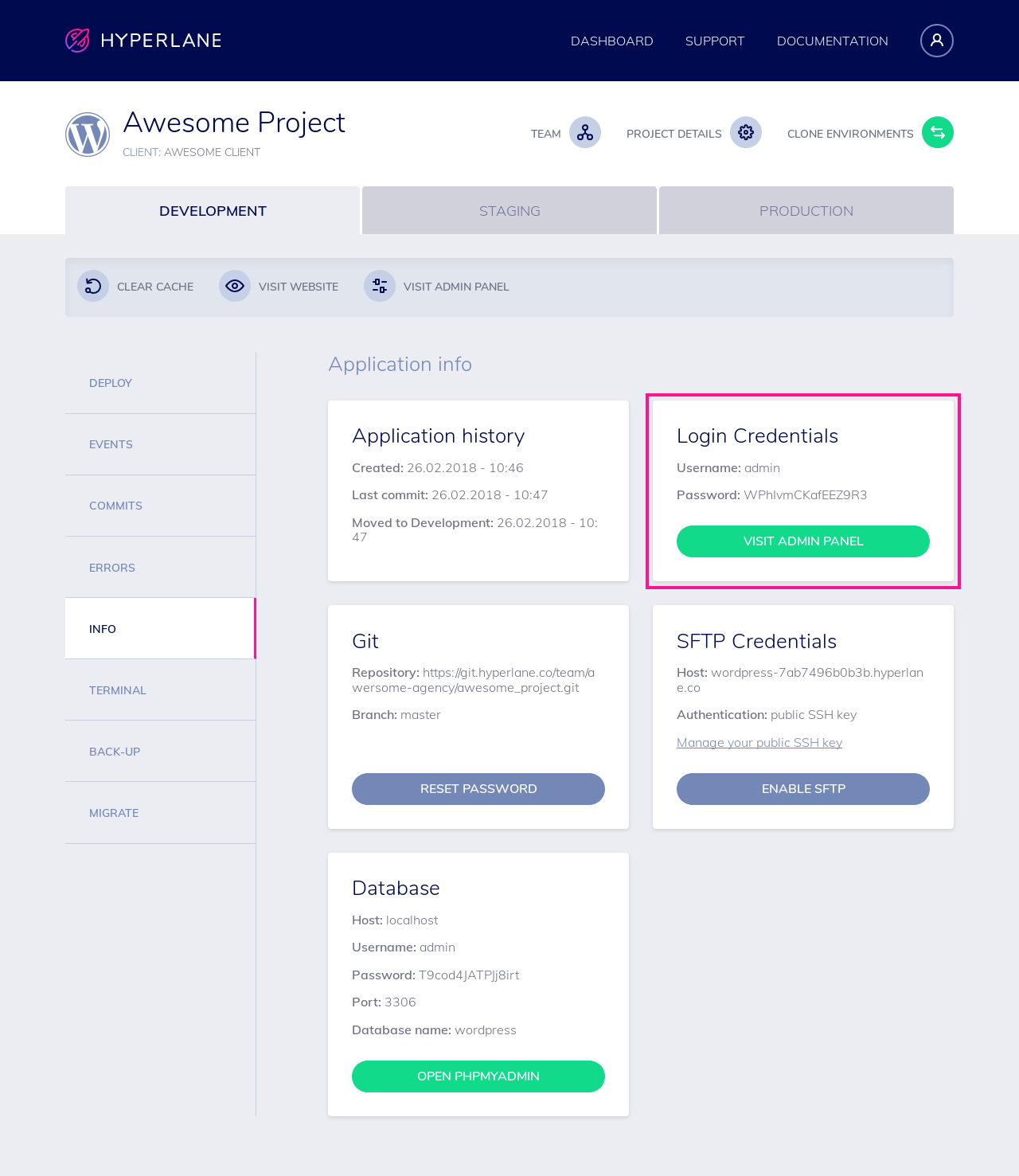
Via the WordPress admin, under the Plugins menu, you can find you usual plugin management.
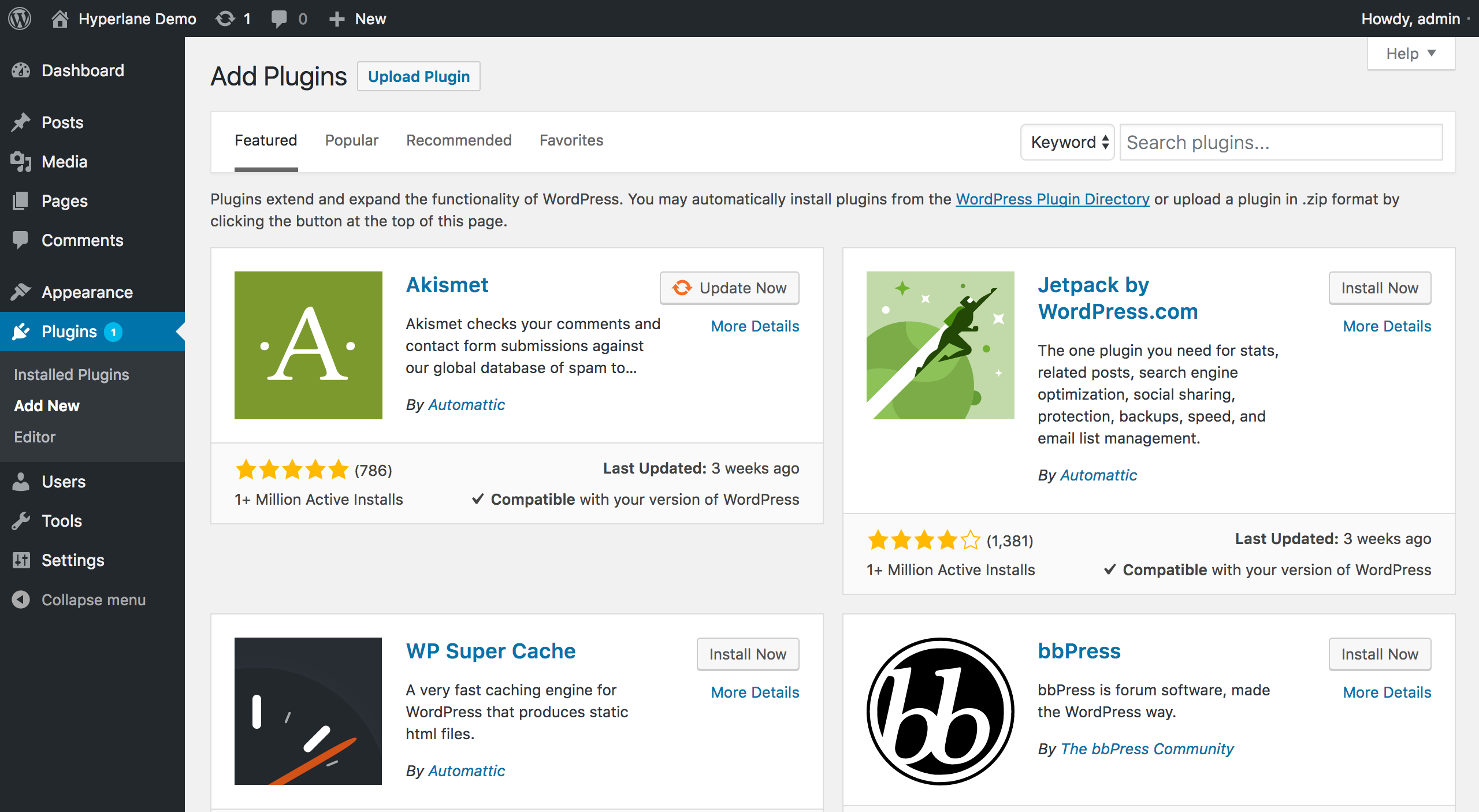
Via the Wordpress admin, under the Themes menu, you can find you usual theme management.
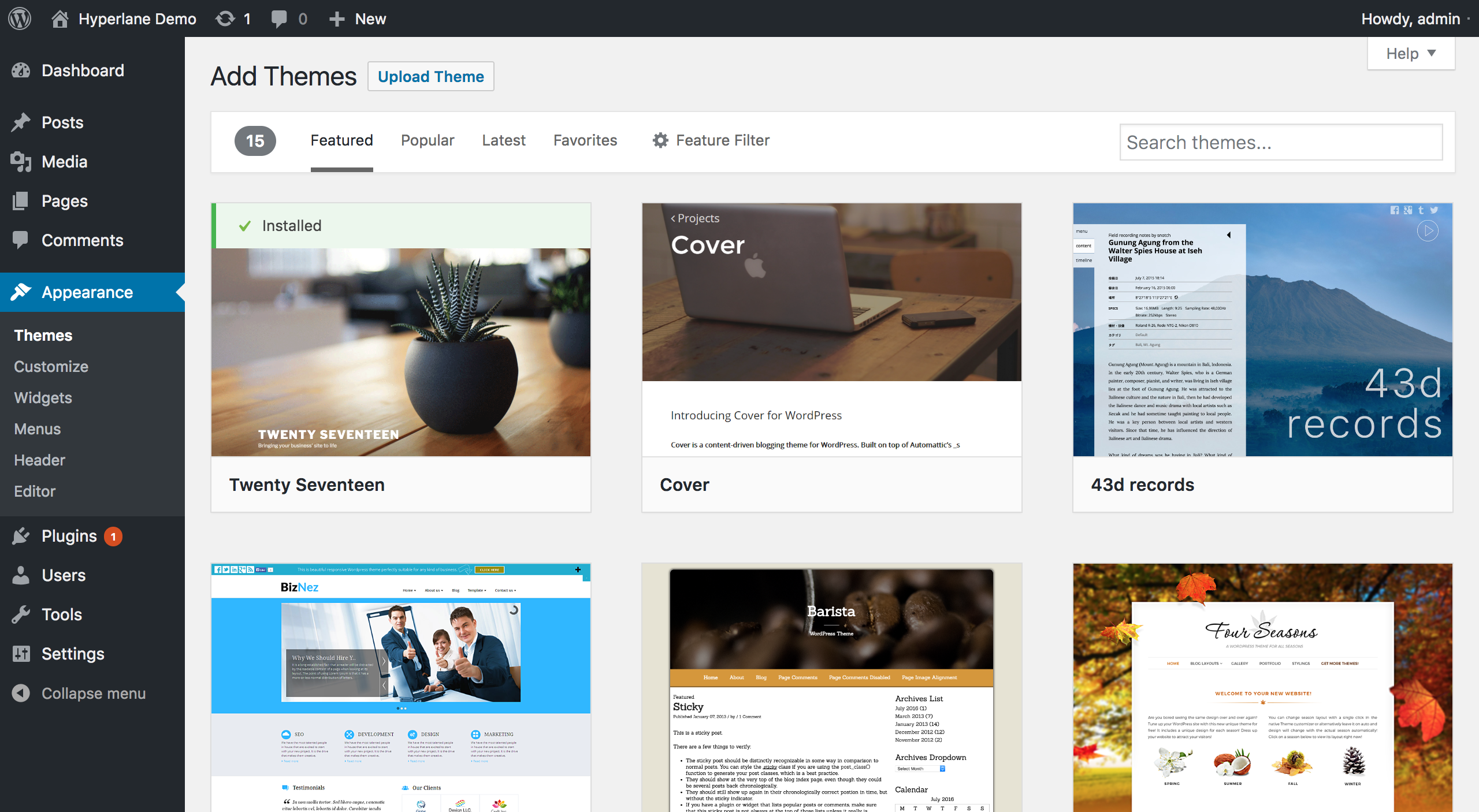
Warning
Files & folders that are installed via the admin panel are not automatically committed to Git yet, so if you want to have these changes versioned, make sure that you add them to your Git repository.
Installing plugins & themes via Git
After you have cloned your Hyperlane project from Git, you can work locally and add your plugins & themes and other desired changes to your local wp-content folder.
After you have committed and pushed your changes to Git, you can deploy them.
After the deployment, your changes are available on the DEVELOPMENT environment.
You can activate your plugins using the WordPress admin panel.
Installing plugins & themes via SFTP
After enabling SFTP, you can add plugins & themes to the wp-content folder with your FTP client of choice.
Warning
Files & folders that are installed via SFTP are not automatically committed to Git yet, so if you want to have these changes versioned, make sure that you add them to your Git repository.
Installing plugins & themes via WP CLI
The WP CLI can be accessed via the web terminal Hyperlane provides for every environment.
Go to the TERMINAL tab of the environment of your choice. Here you will find a link to open the terminal and the credentials you will need to authenticate.
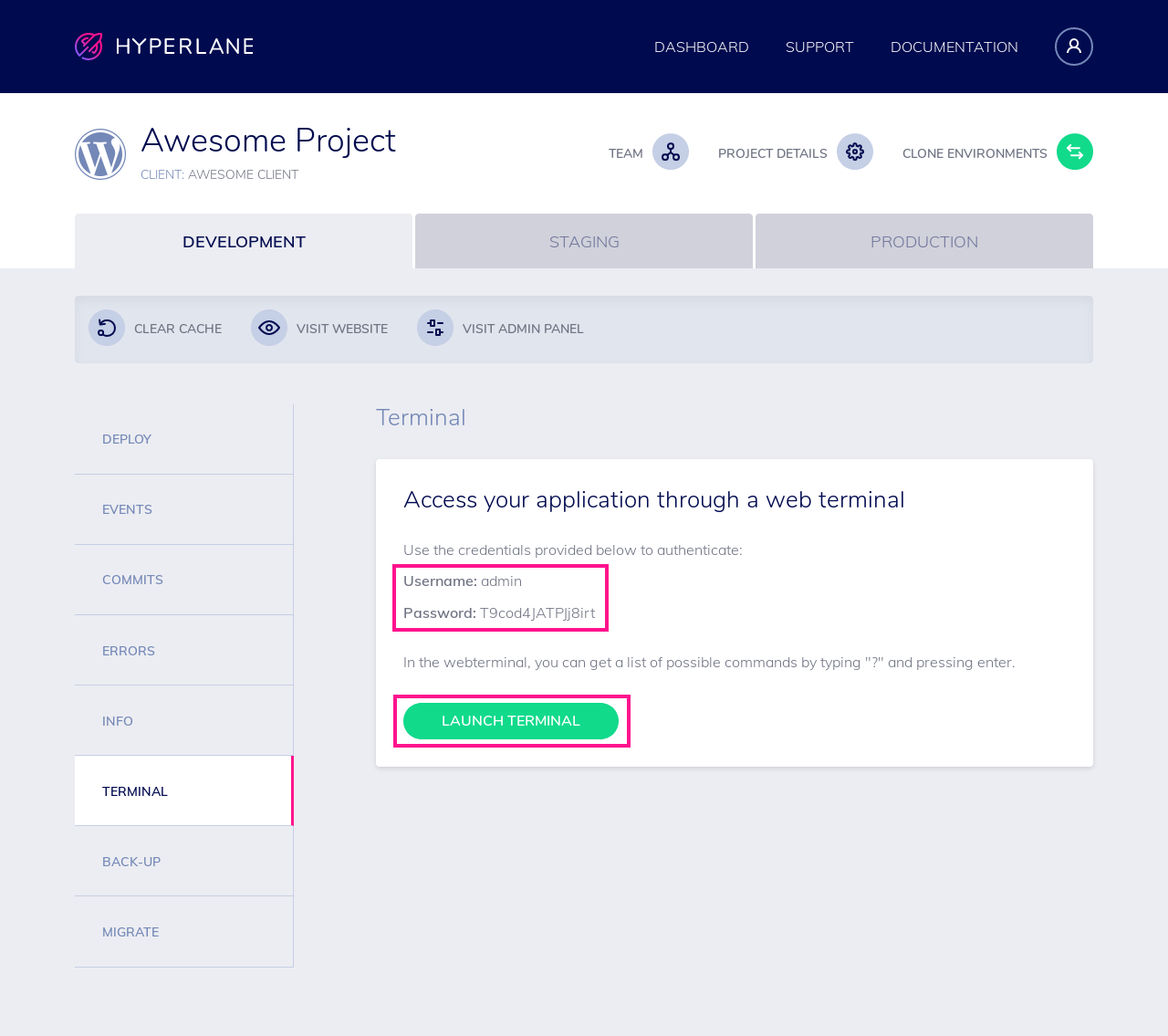
Tip
To familiarise yourself with the Hyperlane web terminal, check out this article.
To install a WordPress plugin, do the following:
-
Go to the folder of your currently deployed project
bash cd site/current -
Enter the
wordpressfolderbash cd wordpress -
Install a plugin
bash wp plugin install pluginname
Note
Replace pluginname with your desired plugin name.
Example:
wp plugin install askimet
Tip
Read this article to learn about the project folder set up by Hyperlane.
That's it!
Warning
Files & folders that are installed via the WP CLI are not automatically committed to Git yet, so if you want to have these changes versioned, make sure that you add them to your Git repository.